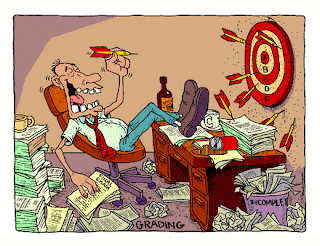I hope you're weathering the Moodle transition well. First, a note on the illustration. I was looking for some sort of semi-creative way to illustrate grading and stumbled on this image via a Google search. It links to a blog that I thought you might enjoy, whether you have a theological bent or not. Here's the link to the blog: http://facultyblog.eternitybiblecollege.com/2013/05/god-loves-creativity/
Now, onto business. I recently got a question from Dr. Mary Borden on grading Discussion Forums in Moodle. The issue seems like a common one so I decided to share her question and what we figured out via this blog.
Basically, Mary typically gives each student one grade for their participation in a forum, as opposed to individual grades for each post. She also offers the students formative feedback but not in the forum itself, as it is feedback that she feels should be between the student and instructor. What she found when she went into the first discussion forum for the U.S. History to 1865 course she is teaching was that the forums were set up with a bunch of functions that stymied her ability to grade in this manner.
We outlined her concerns in an e-mail to various members of the Moodle support team as follows:
1. How can an instructor look at all of the postings that an individual student makes without having two computer screens or constantly scrolling up and down the forum? In Angel, instructors were able to sort a forum by student name and were able to see (in the grade submissions function under utilities) how many posts a student made and how many posts s/he replied to. Clicking on the numbers would let the instructor see all of the posts.
2. How can a grade be entered manually in the gradebook for the forum?
3. How can an instructor deliver individualized feedback to students on their participation and work quality in the forum?
We weren't able to resolve the issue through correspondence with the support team, so we began tinkering with settings and functions in her course. Our tinkering solved the problem, as far as we can tell. Here's what we did:
1. If you go into the M1 discussion forum and open the settings block, there's a tab that states "View Posters" and has an magnifying glass icon next to it. If you click on it, it opens up a window that lets you see how many posts each participant in the forum has made. That function resolves the "number of posts" criteria that instructors typically use in grading a forum.
2. If you click on a participant's name, you can send them a message. That resolves the matter of private feedback.
3. If you click on "Logs" (which is also in the settings block), you can see which posts each student read and/or contributed to. You also can see the posts themselves and the replies they made. To do this, change the button that says "all participants" to a specific person. I tested this function out with a number of students in Mary's course, and found that I was able to read a) initial posts they made and comments from others than ensued; and b) the initial posts they commented on, as well as their contributions to the conversation.
That seems to ease up the issues of formative feedback and monitoring participation.
Here's what we figured out with grades:
1. If you click on "edit settings" while you're in the forum, you will go to a page that says "Updating Advanced Forum in Module 1" (or whatever forum you happen to be working with). In there, you can make a bunch of changes. Under Grade, there's a sub-category of Grade Type, which is set to "rating". You can change it to "manual." Under "ratings", there's a sub-category of Aggregate Ratings, which is set to "average of ratings". You can change that to "no ratings". This all seems like it would resolve the issue of students having a low rating on one post that pulls down their grade regardless of the quality of their other posts. It also gives the instructor the ability to grade work in a forum as a whole without worrying about whether a one-sentence throwaway remark from a student who otherwise made a slew of quality posts would hurt the student's overall outcome in the forum.
2. There's also a category called "Activity Completion". Students can manually mark this area as completed, unless the instructor turns the function off. In this category, the instructor can determine when an activity is completed by setting up certain criteria (such as a minimum number of posts and replies to others) or leave the activity open indefinitely, which I know some instructors like to do.
I hope this information helps, and you're able to make use of it.
Best wishes,
Himanee